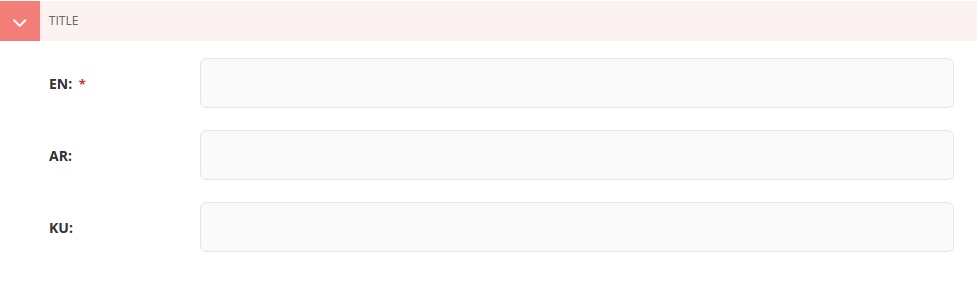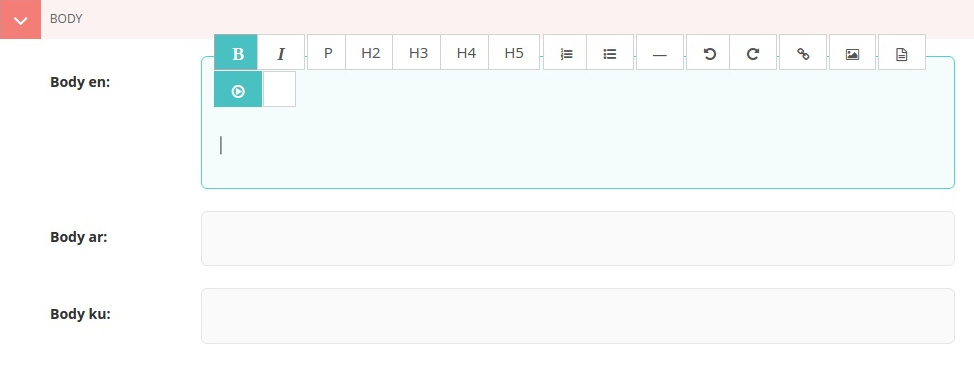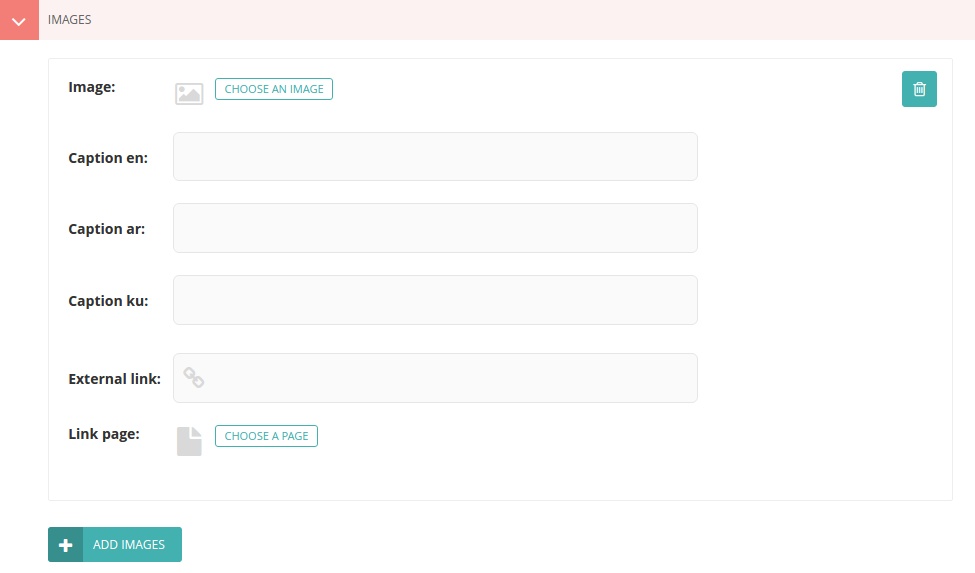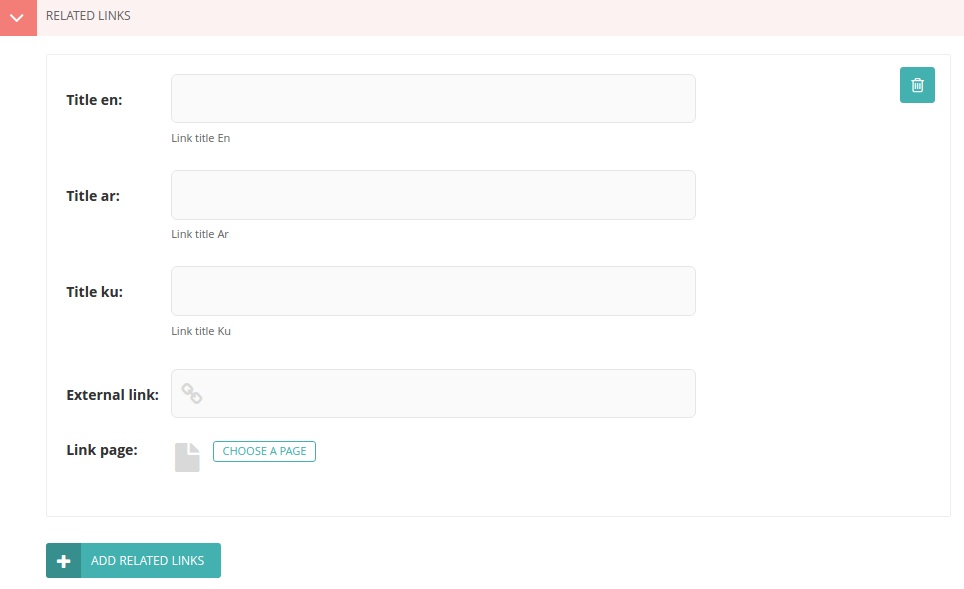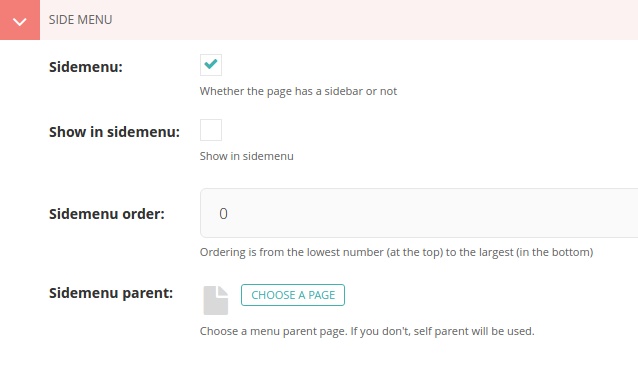Page¶
Types¶
Pages are classified into types to meet different aspects. They are:
Note
Types ending with “list” are just containers for the types with the preceding word. For example,
Activity Listpage has to be added as a parent of the subsequentActivitypages.
Type Allowed Parent Type Allowed Child Type Activity List [a] Activity Activity Activity List [c] Announcement List [a] Annoucement Announcement Announcement List [c] Contatc Form Page [a] [c] Contatc Page [a] [c] Directorate List [a] Directorate Directorate Directorate List [c] [s] except CollegeEvent List [a] Event Event Event List [c] Form Page [a] [c] News List [a] News News News List [c] Office List [a] Office Office Office List [c] Page [a] [c] Project List [a] Project Project Project List [c] Research List [a] Research Research Research List [c] Scholarship List [a] Scholarship Sccholarship Scholarship List [c] Workshop List [a] Workshop Workshop Workshop List [c] Seminar List [a] Seminar Seminar Seminar List [c] Unit List [a] Unit Unit Unit List [c] College List [l] College College College List [c] Center List [s] except CenterCenter Center Center List [c]
[a] (1, 2, 3, 4, 5, 6, 7, 8, 9, 10, 11, 12, 13, 14, 15, 16) Any type.
[c] (1, 2, 3, 4, 5, 6, 7, 8, 9, 10, 11, 12, 13, 14, 15, 16, 17, 18) Common: Activity, Announcement, Contatc Form Page, Contact Page, Event List, Form Page, News List, Page, Project List, Research List, Scholarship List, Seminar List, Workshop List.
[s] (1, 2) Spatial: Office, College, Unit, Center, Directorate
[l] LOCKED
Content Tab¶
Title¶
Tip
If you don’t have the English translation of your article title, just paste in the available one (Arabic or Kurdish).
Body¶
Images¶
Promote Tab¶
HomePage¶
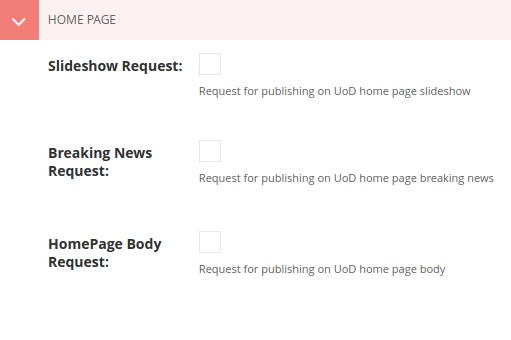
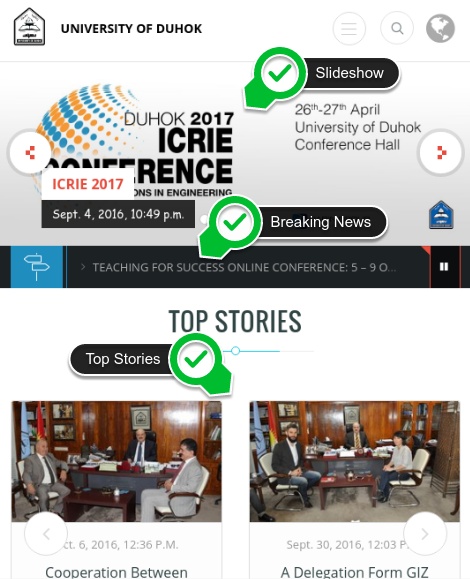
Slideshow Request¶
- Ticking this notifies the super admin to approve the content and get displayed on the homepage slideshow.
- Type: Check Box.
- Default Value: Unchecked.
Warning
Be careful. Choosing inappropriate content may cause denial.
The first image added, to the article, is used for the slideshow. Invalid images will be rejected. Please take a look at the image specifications policy.
Breaking News Request¶
- Ticking this notifies the super admin to approve the content and get displayed on the homepage breaking news bar.
- Type: Check Box.
- Default Value: Unchecked.
HomePage Body Request¶
- Ticking this notifies the super admin to approve the content and get displayed on the homepage “Top Stories” section.
- Type: Check Box.
- Default Value: Unchecked.
Listing¶
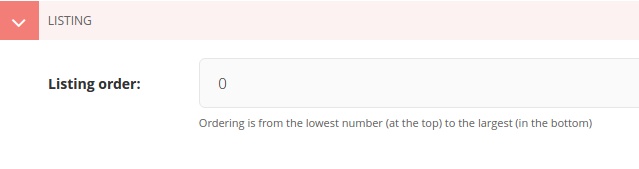
Listing order¶
- The order of the page link among its siblings in the listing page. For example, list of members.
- Type: Integer.
- Default Value: 0.
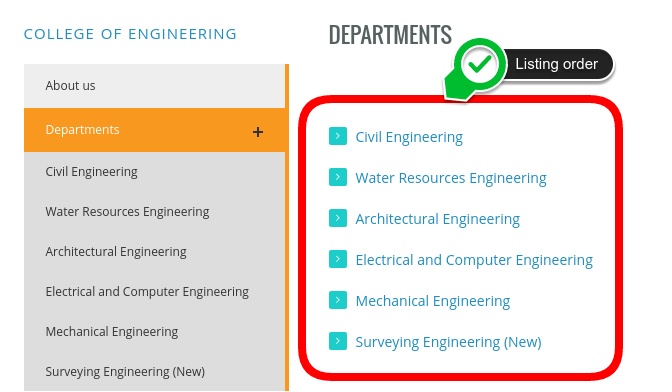
Example 1: List of Departments
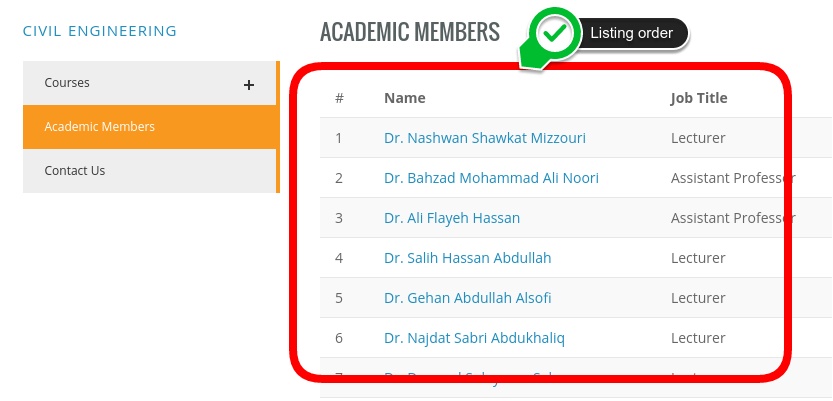
Example 2: List of Academic Memebers
Note
Ordering starts from the minimum value and goes down with the increase of the value. So, zero (0) is on the top, (1) one is the next and so on.
Tip
For a more dynamic approach, put the value (0) for the first item, and (10) for the second, (20) for the third and so on. In this way you’ll save some places for the new outcome items, to be inserted between, as needed.
Note
Similar values are handled on the basis of alphabetical order.
Common¶
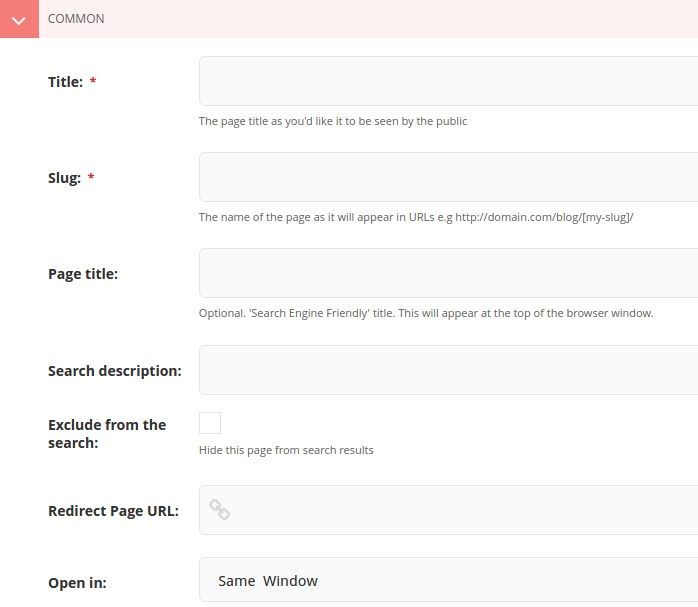
Title¶
- This field is the same as the English title
- Type: String.
- Default Value: Automatically generated from the English title.
Slug¶
- The last part of the web address for the page. E.g. the slug for a blog page called ‘The best things on the web’ would be the-best-things-on-the-web (web.uod.ac/the-best-things-on-the-web). This is automatically generated from the English title set in the Content tab. This can be overridden by adding a new slug into the field. Slugs should be entirely lowercase, with words separated by hyphens (-).
- Type: String.
- Default Value: Automatically generated from the English title.
Warning
Slugs should be entirely lowercase, with words separated by hyphens (-).
Page Title¶
- An optional, search-engine friendly page title. This is the title that appears in the tab of your browser window. It is also the title that would appear in a search engine if the page was returned as part of a set of search results.
- Type: String.
- Default Value: Automatically generated from the English title.
Search Description¶
- This field allows you to add text that will be displayed if the page appears in search results. This is especially useful to distinguish between similarly named pages.
- Type: String.
- Default Value: Automatically generated from the English title.
Exclude from the search¶
- Ticking this will hide this page from the search result. This is useful for incompleted or private pages.
- Type: Check Box.
- Default Value: Unchecked.
Redirect Page URL¶
- Once you fill up this field, tha page will eventually turned into a simple link. This comes in handy when adding an external/direct link to the menus.
- Type: URL.
- Default Value: Null.
Note
The system totally ignores the other page fields (except the
Title) when the value of this field is set.
Open in¶
- This is belong to the
Redirect Page URLfield. You have the option whether to open the link in the same window or in a new one.
- Type: Select field.
- Default Value: ‘Same Window’.